Tags
Tags are descriptive keywords attached to products; they improve search and allow filtering by topic.
Accessing Tags – Go to Products → Tags to open the Tags Management page. The table lists every tag with columns for Name, Created By, Created At and Actions. Use the search box to filter tags by name.
Creating Tags – Click New Tag to open the Create Tag modal. Enter a Name and click Create; the new tag will appear in the list and be available in product tag selectors.
Editing Tags – Click the pencil icon next to a tag to edit its name. An Edit Tag modal appears with the current name; modify it and click Update to save.
Deleting Tags – Click the trash icon to delete a tag; confirm when prompted. Deleting a tag removes it from all products.
Assigning Tags to Products – Tags can be applied directly from the product editor (see Editing Products above). In the product’s Organization card, existing tags appear as chips. Click Add a tag… to search for existing tags or type a new name to create one on the fly; select the desired tag from the suggestion list. Remove a tag by clicking the × on its chip.