Managing Variants
Selecting Manage Variants on a product opens the Variant Management page. This page is split into two panels:
-
Options – Here you define the attributes that differentiate one variant from another (for example Colour or Size). When you first open variant management for a newly created product there are no options defined, yet the product has a single default variant. Clicking Create Default Option in this panel creates a system‑generated option called Default with a single value default. This action is required before any option values can be attached to variants. You can later rename the option (for example, change “Default” to “Size”) and add more values as needed. Each option card displays the number of values it contains and includes icons to edit the option name, manage values or delete the option.
-
Product Variants – The right‑hand panel lists cards for each variant. Initially there will be one card for the default variant. Each card displays the variant’s name, SKU and the selected option values (shown as small badges), along with cost, price, discount, stock and value. The icons at the top of each card allow you to:
-
Adjust Stock – Opens a modal to increase or decrease the current.
-
Adjust Prices – Opens a modal to set a new cost price and selling price; the modal also calculates profit margin and profit per unit.
-
Edit Variant – Opens the variant edit form. In this form you can modify the variant’s name, SKU, barcode, description and assigned option values. The Variant Options section lists each option with its current value as a badge; after creating the default option this section shows Default → variant default, indicating that the default variant uses the system‑generated value. You can change these values or select values for new options when multiple values exist.
-
Delete Variant – Removes a variant (requires confirmation).
-
Note: You can add new variant options and values from the Options panel and create additional variants by clicking Add Variant. When more than one option or multiple values per option exist, the ERP automatically calculates the possible combinations; you can choose which combinations to create as sellable variants. Each variant must have exactly one value from every defined option.