Creating a New Product
Click New Product to open the product creation form.
Basic Information: Enter a Product/Service Title and Description. A description generator (Generate with AI) can help draft content. A progress bar at the top indicates how many required fields have been completed.
Organization: Assign a Product Category and optional Tags to organise the product.
Selecting or creating a category – Click the Product Category drop‑down to view existing categories. You can search by typing in the field; if your search doesn’t match an existing category, the list offers an option to Create ‘name’. Selecting this option will create a new category on the fly and assign it to the product. Categories created through the product form become available in the Categories management page.
Choosing tags – See the Tags section below for details on adding and removing tags.
Profit Preview (sidebar): As you enter pricing, MatrixSprint calculates the selling price, cost, profit and margin in real‑time.
Search Engine Preview (sidebar): Shows a preview of how the product may appear in search results.
Default Variation: Every product has at least one variation.
Inventory: Enter an SKU (Stock Keeping Unit) and, if applicable, a Barcode. While the barcode field is optional, supplying a barcode is strongly recommended for products that will be scanned at the point of sale or during stock adjustments, because MatrixSprint uses it to automate scanning and inventory tracking. Specify an available quantity using the plus/minus controls.
Pricing: Enter the Selling Price and Cost per item. These values feed into the Profit Preview.
After completing all required fields, the progress indicator shows Complete. Additional sections (such as Media and optional variation attributes) appear if the theme contains them. You can save the product or use Save & Add Another to add multiple products in sequence.
Tip: Required fields are marked with a red asterisk (*). You can move between fields with the keyboard; once all required fields are filled, the form becomes scrollable.