POS
Overview
The Point of Sale (POS) page in MatrixSprint ERP is designed to handle in‑person transactions at physical outlets. It allows staff to look up products, create carts, assign customers and taxes, and record payments all from a single screen. Each sale is tied to a specific Outlet, so inventory and reporting remain accurate.
Accessing POS
In the left navigation bar, click Sales and then select POS.
On first load you will see a prompt to Select an outlet. Choose the desired outlet from the drop‑down list. Available outlets are displayed by name. The POS will only show products that are stocked at the selected outlet.
First‑time setup: If no outlets appear in the list, you must create one before using the POS. Navigate to Sales → Outlets, click New Outlet, fill in the outlet’s name, phone number, address and manager, then save it. Once at least one outlet exists, return to the POS and select it from the drop‑down. Without an active outlet, the POS cannot load products or process sales.
Searching and Filtering Products
Search bar – Use the search field at the top left to find products by name or SKU (barcode). As you type, matching items appear below. A Clear button resets the search field.
Barcode/Scanner icon – Next to the search bar is a scanner icon. Click it to open the device camera and scan barcodes directly, instantly adding scanned items to the cart.
Filters – A drop‑down on the left lets you filter by product Category (e.g., All, Dress, Food). A second filter labeled Showing allows filtering by stock status (All, In Stock, Low Stock, etc.).
View toggle – Icons beside the search bar allow switching between grid and list views for products. The grid view shows large cards with images; the list view shows compact rows.
Product Listing Tabs
Products are organised into two tabs:
Product Variants – Lists individual product variants. Each card displays the product image, name, price, variant label, SKU, stock quantity and an Add to cart button if available. Variants that are out of stock are labeled Unavailable and cannot be added to the cart.
Product Bundles – Lists bundle products (if any). Bundles group multiple items at a single price. If no bundles exist the tab displays “No bundles found”
Adding Items to the Cart
Click Add to cart on a product card to add one unit to the cart. The button changes to In cart once added. The item also appears in the Cart panel on the right.
If stock is low, a badge such as “Only 1 left” appears on the product card. If stock is zero, an “Out of stock” overlay prevents adding the item.
You can only add products that are in stock at the selected outlet. Changing the outlet reloads available stock.
Managing the Cart
The Cart panel on the right displays a summary of the current sale:
Item lines – Each line lists the product name, selected variant, unit price and quantity. Use the – and + buttons to decrease or increase the quantity. You can also remove an item entirely using the trash icon that appears when hovering over the line.
Clear – Removes all items from the cart.
Hold – Places the current cart on hold. This allows the transaction to be saved temporarily and resumed later.
Subtotal & Total – Show the running total based on quantity and price. The total updates automatically when items or quantities change.
Selecting a Customer
Selecting a customer associates the sale with an individual in your CRM:
Search or select existing customers – Click the Customer drop‑down and begin typing to search by name, email or phone number. Matching records appear in the list; click a result to select that customer. If no customers exist, the list will be empty.
Create a customer on the fly – At the bottom of the customer list is an Add New Customer option. Clicking it opens a form where you can enter the customer’s Name (required), Phone and Email, plus optional address fields such as street, city and ZIP code. Submitting this form saves the new customer to your contacts and automatically selects them for the current sale.
Requirement to select a customer – The POS requires a customer to be selected before you can confirm a payment. Attempting to pay without a customer triggers a warning in the payment modal. You can add the customer via the drop‑down as described above if needed.
Applying Taxes
In the Taxes section, choose any applicable tax rates from the drop‑down. Taxes configured in the Taxes module will appear here. Selecting a tax automatically recalculates the total price. If no tax is selected, the sale is processed without tax
Processing Payment
Once items are in the cart and a customer is selected, click Process Payment.
A modal appears asking you to Select Payment Method and shows the Total Amount Due. Options include:
Cash Payment – Record cash received. Selecting this method enables the Confirm Payment button.
Card/Mobile Money – Placeholder for electronic payments (coming soon). Currently disabled.
If no customer is selected, the modal displays a message prompting you to choose a customer before proceeding.
After selecting a payment method and clicking Confirm Payment, MatrixSprint ERP records the transaction and displays a Payment Successful! modal. A green toast notification also appears in the top‑right corner confirming that the payment was processed successfully. The modal includes:
Total paid and method – The amount collected (e.g., GH₵3,100.00) is highlighted with the method used (e.g., Paid via Cash).
Download Receipt – Generates and downloads a PDF receipt for the sale. Use this to print or email a copy to the customer.
Start New Sale – Clears the cart and resets the POS so you can immediately begin ringing up another customer.
View Invoice Details – Opens the invoice record for the completed sale in a new tab, where you can review line items, taxes, and payment information. This invoice can be printed or shared from the invoice page. The invoice also appears under Sales → Orders for later reference.
Completing a sale automatically empties the cart and updates product inventory. You can start another sale or navigate away from the POS without losing data. The receipt and invoice provide a record of the transaction for both the business and the customer
Additional Tips
Use the barcode scanner icon to speed up product entry by scanning barcodes instead of typing names or SKUs. This is useful in busy retail settings.
Hold orders allow saving a cart mid‑transaction (e.g., when a customer steps away). You can later resume the held sale from the Orders page under the Sales module.
The POS interface is responsive; it supports both mouse and touchscreen input for use on tablets or POS terminals.