Quick Sale
Overview
The Quick Sale sub‑module allows you to process simple cash transactions outside of the full POS interface. It’s ideal for over‑the‑counter sales when you know exactly which items the customer wants and need a fast way to record the sale without scanning items into a cart. Quick Sale transactions automatically create a paid invoice and update inventory just like POS sales, but the interface is streamlined for speed.
Key features include:
Product Variants and Bundles – Choose individual variants or entire bundles from your inventory. Bundles are collections of products that you configure under Products → Bundles.
Search and Select – Search by variant name or SKU and select multiple items using checkboxes. A badge shows how many items are selected.
Cash‑Only Checkout – Collect cash payments quickly. Quick Sale doesn’t support card or mobile money (use POS for those).
Instant Receipts – After payment, the system generates a receipt/invoice with options to download or start a new sale.
Accessing Quick Sale
In the main navigation menu, click Sales and then Quick Sale. The Quick Sale page opens with two tabs: Product Variants and Product Bundles.
By default the Product Variants tab is active. You’ll see a table listing each variant along with its selling price, cost price, profit margin, barcode, stock and creation date.
To view bundles instead, click the Product Bundles tab. If no bundles have been created, you’ll see a “No bundles found” message
Selecting Items
Use the search bar above the table to quickly find a product by name or SKU.
Tick the checkbox next to each product variant you wish to sell. When you select at least one item, the blue Proceed to Payment (x item) button appears in the upper right of the table and a “Selected: x items” indicator updates.
You can select multiple variants at once; each selected variant will become a line item on the payment page. To deselect an item, uncheck its box.
When ready, click Proceed to Payment (x item) to open the cash payment page.
Note: Only products with available stock can be sold. The stock column shows how many units are available. Variants with zero stock cannot be selected.
Cash Payment Page
The Cash Payment page collects customer and payment details before finalising the sale.
Customer and Outlet
Customer (required) – Select an existing customer from the drop‑down. Quick Sale lists your saved customers (e.g., Jane Doe, John Doe) as well as the default Anonymous Customer for cash sales where customer details are not required. To create a new customer on the fly, click the + icon next to the field and complete the customer form (name, phone, email, address). The selected customer will be shown on the final receipt.
Outlet (required) – Choose the outlet where the sale is taking place. The outlet ensures stock is deducted from the correct location. If you haven’t created any outlets yet, go to Sales → Outlets to add at least one before using Quick Sale.
Selected Items
Under Selected Items the page lists each product variant selected for this sale. For each item you can:
Adjust Quantity – Use the – and + buttons to decrease or increase the quantity. The unit price and line total update automatically.
Remove Item – Click the red Remove button to remove the item entirely from the sale.
Add More Products – If you forgot an item, click Add More Products to return to the selection page. Your current selections will be preserved.
The Total Due line shows the sum of all selected items
Cash Payment Section
The Cash Payment section handles the cash transaction:
Cash Received – Enter the amount of cash given by the customer. Alternatively, click Exact to auto‑fill the exact amount due, or use the quick‑add buttons (+GH¢10, +GH¢20) to increment the tendered amount.
Change Due – Once you enter the cash received, the system calculates any change due and displays it below the input field.
Complete Payment – This button remains disabled until a customer, outlet and sufficient cash amount are provided. When active (blue), clicking Complete Payment finalises the sale.
Completing the Payment
After you’ve selected a customer and outlet and entered the cash received, click Complete Payment. The system processes the payment and displays a success modal.
The Payment Successful modal shows the amount paid in green and offers three options:
Download Receipt – Downloads a PDF receipt/invoice for the sale.
Start New Sale – Returns to the Quick Sale selection page so you can begin another transaction.
View Invoice Details – Opens the invoice detail page in a new tab where you can print or download the receipt.
A green toast notification (“Cash payment processed successfully!”) also appears to confirm the sale
After Payment
Selecting View Invoice Details opens the invoice detail page. Quick Sale sales are recorded as paid invoices with a RECEIPT header and a green Paid badge. The page displays:
Business Information – Your company name and contact details.
Bill To – The customer selected (or Anonymous Customer if chosen).
Date Issued and Due Date – Issue date is today; the due date is typically 30 days later.
Item Description – Each product variant sold, quantity, unit price and total.
Summary – Subtotal, discount (if any), shipping, tax and total payable.
Remarks – Shows “Payment successfully made.”
Action Bar – Buttons to Create Another invoice, Refresh, Print, Download and a green Paid badge.
This invoice/receipt also appears in the Sales → Invoices list for record‑keeping and can be reprinted or downloaded at any time.
Tips and Best Practices
Use Anonymous Customer for Walk‑In Sales – If the buyer doesn’t provide contact details, select Anonymous Customer. Otherwise, choose an existing customer or add a new one to keep your CRM updated.
Check Stock Levels – Quick Sale cannot process items that are out of stock. Ensure stock is available or adjust quantities on the Selected Items list.
Create Outlets First – Quick Sale requires an outlet to determine where inventory is deducted. Set up your outlet(s) under Sales → Outlets before processing sales.
Cash‑Only Transactions – The current version of Quick Sale only supports cash payments. For other payment types (bank transfer, mobile money, card), use the POS or Invoice modules.
Automatic Invoices – Quick Sale automatically generates a paid invoice for each sale. You don’t need to create one manually; however, you can view, print or download it from the Invoices module.