Invoices
Overview
The Invoices section of MatrixSprint ERP allows you to manage all sales invoices — whether they originate from the POS, Quick Sale, or are created manually. Each invoice records the goods or services sold, the customer billed, payment status, and additional information such as due dates, taxes and shipping. By keeping invoices organised, you can track outstanding payments, print or download receipts, and maintain an accurate audit trail for accounting.
Accessing Invoices
In the left navigation menu, click Sales, then select Invoices. The invoice list page will load with a table of all invoices on your account.
Use the search bar to find a specific invoice by number. You can also filter by invoice number or payment status using the drop‑down filters above the table.
The New Invoice button in the upper right corner allows you to create a manual invoice for services, products or custom sales.
Invoice List Page
The invoices table provides a quick overview of all invoices and their statuses:
Checkbox column – Select one or more invoices for bulk operations (e.g., export or delete).
Invoice Number – A unique code for each invoice (e.g., INV‑251009‑0001). This link opens the invoice detail page.
Source – Indicates where the invoice was generated (POS, Quick Sale or Direct Sale). POS/Quick Sale invoices are linked to specific orders.
Customer – The name of the customer billed. Customer can be created on the fly, which then auto select the created customer. For walk‑in or cash sales, where details aren’t required Anonymous Customer can be selected within the dropdown.
Items – Displays the number of line items and quantities on the invoice.
Date – Shows the issue date and due date. Overdue invoices can be filtered using the payment status filter.
Status – Indicates whether the invoice is Paid, Pending, Partially Paid or Overdue. These statuses are updated automatically when payments are recorded.
Amount – Total amount due (or paid) for the invoice
Invoice Detail Page
Clicking an invoice number opens a detailed view formatted as a receipt or pending, depending on the status of the invoice. This page is designed for printing or downloading and includes all relevant information for the sale:
Business Header – Displays your company logo and contact information. On the right, the document is labelled RECEIPT or INVOICE with the invoice number and a status badge (e.g., Paid or Pending).
Bill To – Shows the customer’s name and contact details. If the invoice was created from the POS or Quick Sale, the customer selected there appears here.
Date Issued and Due Date – The date the invoice was created and when payment is expected. Due dates can be set when creating manual invoices.
Line Items – A table lists each product or service sold, quantity, unit price, and line total.
Summary – Below the line items, the invoice shows the subtotal, discount, shipping, tax and total payable. Taxes and discounts are calculated based on the settings at the time of sale.
Remarks – Displays any notes added to the invoice when it was created (e.g., payment instructions or thank‑you messages).
Action Bar – At the top of the invoice detail page, you’ll find buttons to Create Another invoice (opens a new blank invoice form), Refresh the page, Print the invoice, Download the invoice as a PDF, and a status label indicating if the invoice is paid or pending payment.
- Payment Information – shows the payment options you added during invoice creation, it can either be a bank transfer or Mobile Money; these two give the customer or clients options to select from to effect payment for the created invoice.
Invoice detail pages are read‑only; editing an existing invoice is not supported. Any corrections must be made by issuing a credit note/refund and creating a new invoice.
Creating a Manual Invoice
Manual invoices are useful for services, custom orders, or any sale that doesn’t originate directly from inventory through POS or Quick Sale. To create a new invoice:
1. Open the New Invoice Form
From the Invoices page, click New Invoice. A form titled Invoice (with an ERP‑linked badge).
The system defaults the issue date to today and sets a due date 30 days ahead (you can change it via the date picker).
2. Bill To Section
Select customer – Choose who the invoice will be billed to. You can select an existing customer from the drop‑down, pick the system‑generated Anonymous Customer for walk‑in or cash sales where details aren’t required, or click New Customer to create a new contact on the fly. Once selected, the customer’s name and contact details appear in the Customer card on the right.
Due date – Use the calendar icon to pick the invoice due date. The due date controls when an invoice becomes overdue.
3. Line Items
Select from Inventory – Click this red text to open a product picker. Choose the product or service you want to invoice. Only products already created in the Products module will appear.
Quantity (Qty) – Enter the quantity for the selected item. The default quantity is 1.
Unit Price – The price per unit; this auto‑fills for products created in the inventory module.
Discount – Optional field to apply a per-line discount. The discount is selected from the discounts entered at Manage Variants. It can be edited or adjusted accordingly at the product variant level, taking effect in real-time and applied to the selected product.
Amount – This field calculates automatically as (Quantity × Unit Price) minus Discount.
Add Item – Use this button to add another row to the line items table. Each row can be a different product or service.
4. Taxes & Summary
The Taxes card on the right allows you to apply tax rates configured in the Taxes module. Click inside the card to select one or more tax rates. Taxes will appear in the Summary and adjust the Total Tax amount.
The Summary card summarises item totals, subtotal, tax and shipping. It also lists the number of items (e.g., “1 × GH₵1,550.00”). As you modify line items or taxes, the summary updates automatically.
5. Payment Methods & Additional Options
Payment Methods (optional) – Choose how you want customers to pay. Options include Bank Transfer and Mobile Money (if available). Selecting one or both does not process the payment; it simply records the preferred method on the invoice.
Payment Instructions – Click the + Payment Instructions toggle to reveal a text area. Here you can provide bank account details or other payment instructions. This text appears on the invoice.
Additional Info – Use the + Additional Info toggle to add notes for the customer, such as delivery instructions or special references. These details appear on the invoice below the line items.
Shipping Amount – Expand the + Shipping toggle (it becomes “– Shipping” when open) to enter a shipping fee. The shipping amount is added to the summary.
6. Create Invoice
Once you have added all required information:
Review the Summary card to ensure the totals are correct.
Click Create Invoice at the bottom right. The invoice is saved and assigned a unique number. You will be redirected to the invoice detail page, where you can print or download the invoice.
The new invoice will also appear in the invoice list with status Pending until payment is recorded.
Recording Payment & Generating a Receipt
After an invoice is created, it remains Pending until payment is registered. Recording the payment not only updates the invoice status to Paid but also produces a Receipt version of the document that customers can take away.
Open the invoice – From the invoice list, click the invoice number to view its detail page. A yellow Pending badge appears next to the invoice number in the top‑right corner, and the action bar includes a green Generate Receipt button.
Generate Receipt – Click Generate Receipt to record payment. A modal titled Select Payment Method opens, showing the total amount due and two options: Electronic Payment (Option currently available for the Ghanaian users) and Offline Payment. Choose Offline Payment if you collected cash, mobile money or a bank transfer outside the system. (Electronic payment will integrate with Paystack when enabled.)
Process Payment – After selecting the method, click Process Payment. The modal closes, a toast notification appears confirming that the payment was recorded successfully, and the invoice page refreshes with some key changes:
The document header now reads RECEIPT instead of “INVOICE”.
A green Paid badge appears in the action bar, replacing the Generate Receipt button.
The receipt still displays all of the original invoice details (business info, bill to, line items, totals) but now serves as proof of payment.
Buttons to Print and Download remain available so you can give the customer a paper copy or PDF of the receipt.
Recording payment on an invoice is an internal accounting step – no actual funds are transferred when you select Offline Payment. It simply marks the invoice as paid and issues a receipt for your records and the customer’s.
Managing Invoices
Printing or Downloading – From the invoice list, click the invoice number to open its detail page. Use the Print or Download button in the action bar to produce a paper copy or PDF.
Tracking Payment Status – Invoice statuses update automatically when payments are recorded. A newly created invoice shows Pending until you click Generate Receipt to record payment. After payment is processed, the invoice status changes to Paid and the document header switches to RECEIPT. (Invoices originating from POS or Quick Sale automatically update status when you complete the sale.)
Overdue Invoices – Invoices past their due date are marked as Overdue. Use the payment status filter to list all overdue invoices and follow up with customers.
Deleting or Editing – Invoices cannot be edited once created. To correct an invoice, issue a refund or credit note and create a new invoice with the correct details.
Additional Tips
Consistent Invoice Numbers – MatrixSprint ERP automatically assigns invoice numbers to keep records consistent. Avoid manually editing invoice numbers outside the system to prevent duplication.
Use CRM Data – Ensure your customer information is up to date in the Customers module. Selecting a customer in the invoice form automatically populates their contact details.
Leverage Taxes Module – Configure tax rates and rules in the Taxes module before creating invoices. This ensures accurate tax calculations and compliance.
Create Templates – To speed up creating similar invoices, consider creating product entries for common services in the Products module. These can then be selected in the invoice form to auto‑fill descriptions and prices.